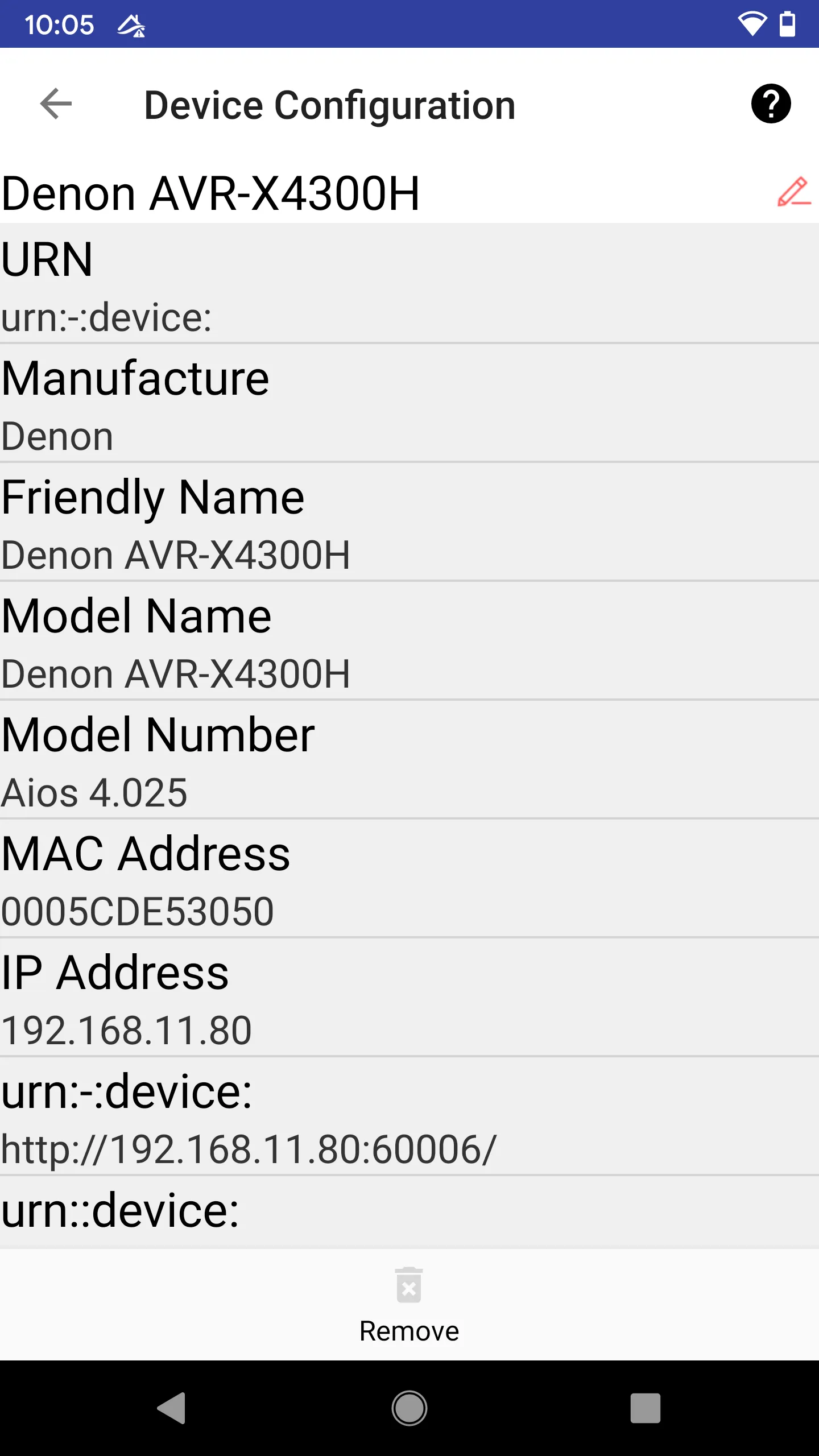Managing Devices
In this chapter, users will learn how to manage devices.
List Devices
From the main menu, choose “Devices” -> “Manage Devices.” The device list screen will show up.
Each item is a device currently in the network. For Libertas Things devices, the icon will correctly reflect the color and layout “for multi-switches.” Also, for Libertas Hub device, the device IEEE address, Hornet ID, and Hub’s internal device ID will be displayed in the bottom.
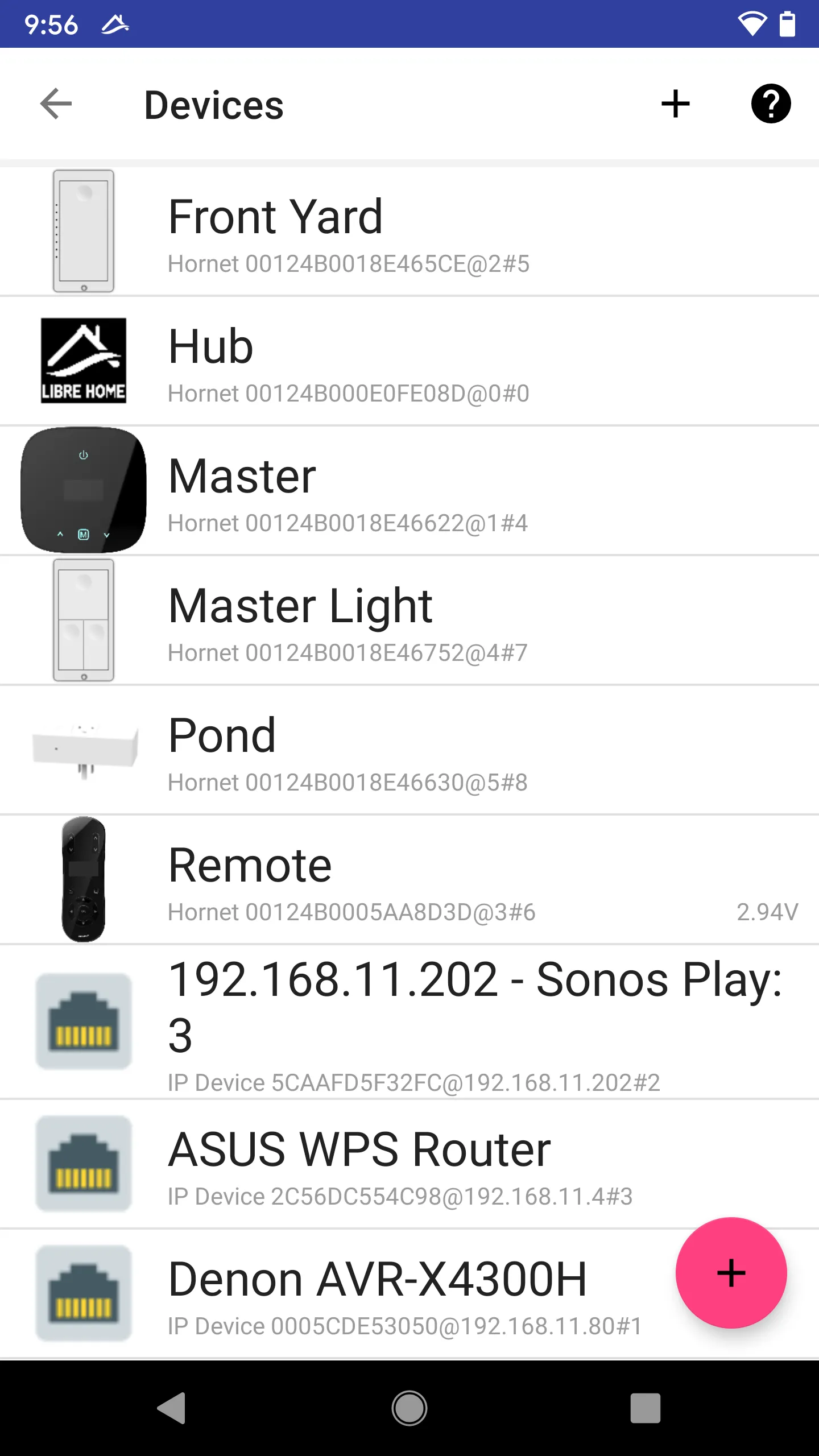
Device Status
You may notice that some devices display extra icons on the right side.
 - Device battery is low
- Device battery is low - Device data query in progress
- Device data query in progress - Device is being removed
- Device is being removed - In warranty service is requested, replacement in transit
- In warranty service is requested, replacement in transit - Firmware upgrade downloading
- Firmware upgrade downloading - Firmware upgrade is available
- Firmware upgrade is available - Firmware upgrade is in progress
- Firmware upgrade is in progress - Can not communicate with device
- Can not communicate with device - Device is configured in an unusual way (for example, disabled). Note it only serves as a notification, which doesn’t necessarily indicate any problem.
- Device is configured in an unusual way (for example, disabled). Note it only serves as a notification, which doesn’t necessarily indicate any problem. - Device is disabled.
- Device is disabled. - Device is hosting Thing-App tasks.
- Device is hosting Thing-App tasks.
Battery Status
The battery voltage is also shown for battery-powered devices, such as Libertas Remote.
Usually, the user shall replace the battery when the voltage drops below 2.3V.

Firmware Upgrade Progress
The progress will be displayed in real-time (as a percentage) if a device performs the firmware upgrade.

Third Party Wi-Fi/Ethernet Devices
Libertas Hub can automatically discover other third-party devices running on your local network using UPnP and DNS-SD protocols.
Press the device in the Device List will be able to browse technical details about the device collected from both uPNP and DNS-SD.
Wi-Fi/Ethernet Device Drivers
With our patented Libertas-IoT-App technology, developers can write IoT Apps to drive third-party Wi-Fi/Ethernet devices.
The IoT Apps will create some “virtual devices” representing the third-party device, for example, an On/Off switch that controls the power or a “Level” device that controls the speaker volume.
Those “virtual devices” can be controlled through users’ smartphones, or they can be “bound” to real devices such as a remote button, or even an in-wall switch/dimmer, through “Device Link Group”.
Denon Receiver Driver is an App that drives Denon/Marantz brands AV receivers.
Removing Third-Party Devices
In the next version, users can remove third-party devices. But, unfortunately, in this version, they can’t.
Note users can only remove third-party devices that no longer exist; otherwise, the device will be rediscovered by Hub. There is no way to hide the device from Hub.