Libertas Switches & Dimmers
In this chapter, we will learn how to configure Libertas switches and dimmers.
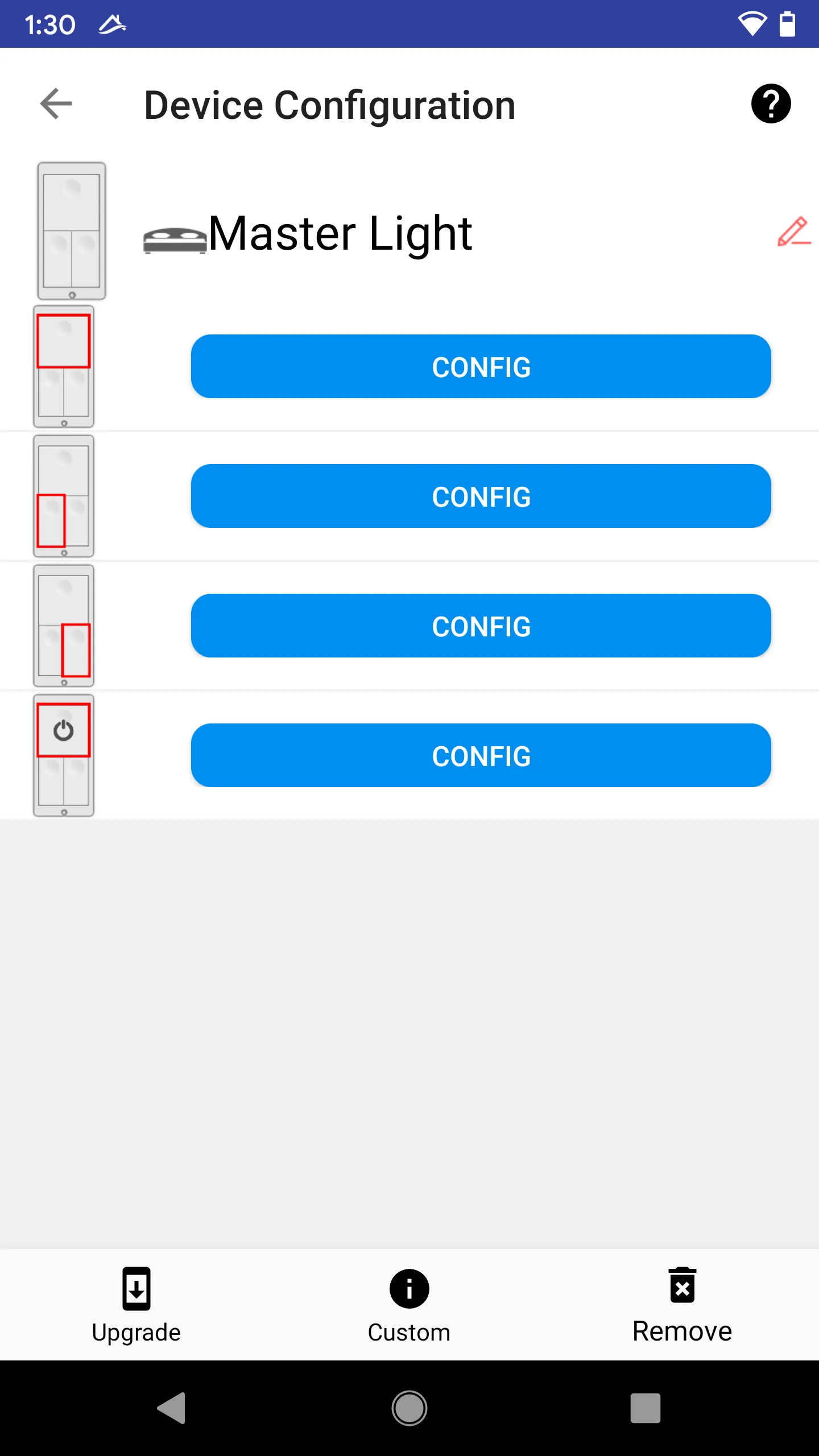
In-wall, Plug-in, Single/Multi-Buttons
Libertas Things offers a variety of switch/dimmers.
The in-wall multi-button version is our unique innovation. It allows much more flexible customizations by the users. Users can customize not only the color, but also the layout of the switch, and even the icons on each button (will be available in the future).
Change Device Name And Icon
Press the name area to bring up the screen to customize the device name and icon.
Read “Device Name & Icon” for more details.
Logical Devices
We will explain the concept of logical devices using the multi-button in-wall version.
From the screenshot below, we can tell that each button is actually treated as a separate device, which can be configured independently.
Press each button, will bring out the screen to edit various properties.
Load
The load could be a dimmer or an on/off relay. Which is also treated as an independent device.
So overall, the multi-button dimmer is shown to have a total of 4 independent logical devices.
Load Binding
Initially, the actual load and one button are set to bound together, so that user can use the local button (the big upper button) to control the load.
There are reasons that users may want to break the binding.
- Users may want to use the switch as a pure remote switch to control other remote loads (dummy switch). The switch will be set up to emulate the classic “multi-way” switches. In this case, the load is actually disabled and hidden from the user.
- Users may want to simply decouple the binding in order to create more flexible device links.
Custom Bindings 
Read Load Binding above for a more detailed explanation.
There are two options:
- Disable local load (device works as remote buttons) and
- Decouple local buttons from the local load (load can only be controlled remotely) and one more local button can be used to control the remote load.
Device Properties
Switches and dimmers may have the following properties. Some properties can be modified by the user.
Basic
- Hardware Version
- Device Enabled - If a device is disabled, the device can NOT be controlled locally. However, the device can still be controlled remotely through linked devices or smartphones. This will protect devices in public from being controlled.
Level Control
- On-Level - The level when the device is turned on. The default is 254. It can be set to a lower level so that the light will not reach full brightness when turned on.
- On Transition Time (Seconds) - The transition time of brightness when turned on. The default is 2 seconds.
- Off Transition Time (Seconds) - The transition time of brightness when turned off. The default is 2 seconds.
- Default Move Rate (Units/Second) - The rate of dimming up and down. The higher the rate, the faster the speed of the dimming.
Backlight Level
- Backlight Level - The percentage of the brightness of the backlight. The default is 80%. If the value is 0%, the backlight will be turned off.
Libertas Level Control
These are not configurable as of right now.
- Level Max - Absolute max level of this device, 0-255, default is 255
- Level Min - Absolute min level of this device, 0-255, default is 0
- Level Step Only - Dimming is a series of step process. It is safer to control sound volume in this way because it won’t lose control and “go crazy” (lost “stop dimming” signal)
- Level Step Single Amount - Step only single tap amount
- Level Stop Repeat Acceleration Amount - Step only repeat amount
- Level Step Repeat Interval - Step only repeat interval (500ms default)
Over The Air Update
- Current Version - Current firmware version
- Current Image Type - The current firmware is located in high or low region of the flash memory
Read  Upgrade Hornet Device Firmware for more details.
Upgrade Hornet Device Firmware for more details.
Libertas Switch
- Switch Type - Could be Rocker/Toggle or Momentum
- Switch Capability - On/Off, or Level, or something else
- Press Delay (X100ms) - The time interval it takes for a press changes from on/off to dim up/down. The default is 5 (500ms). Will be adjusted in the future.
- Load Device - The load device linked to this button.
Backlight Config
- On Pattern - Will allow customization in the future
- Off Pattern - Will allow customization in the future
Upgrade and Remove
Follow the links below:
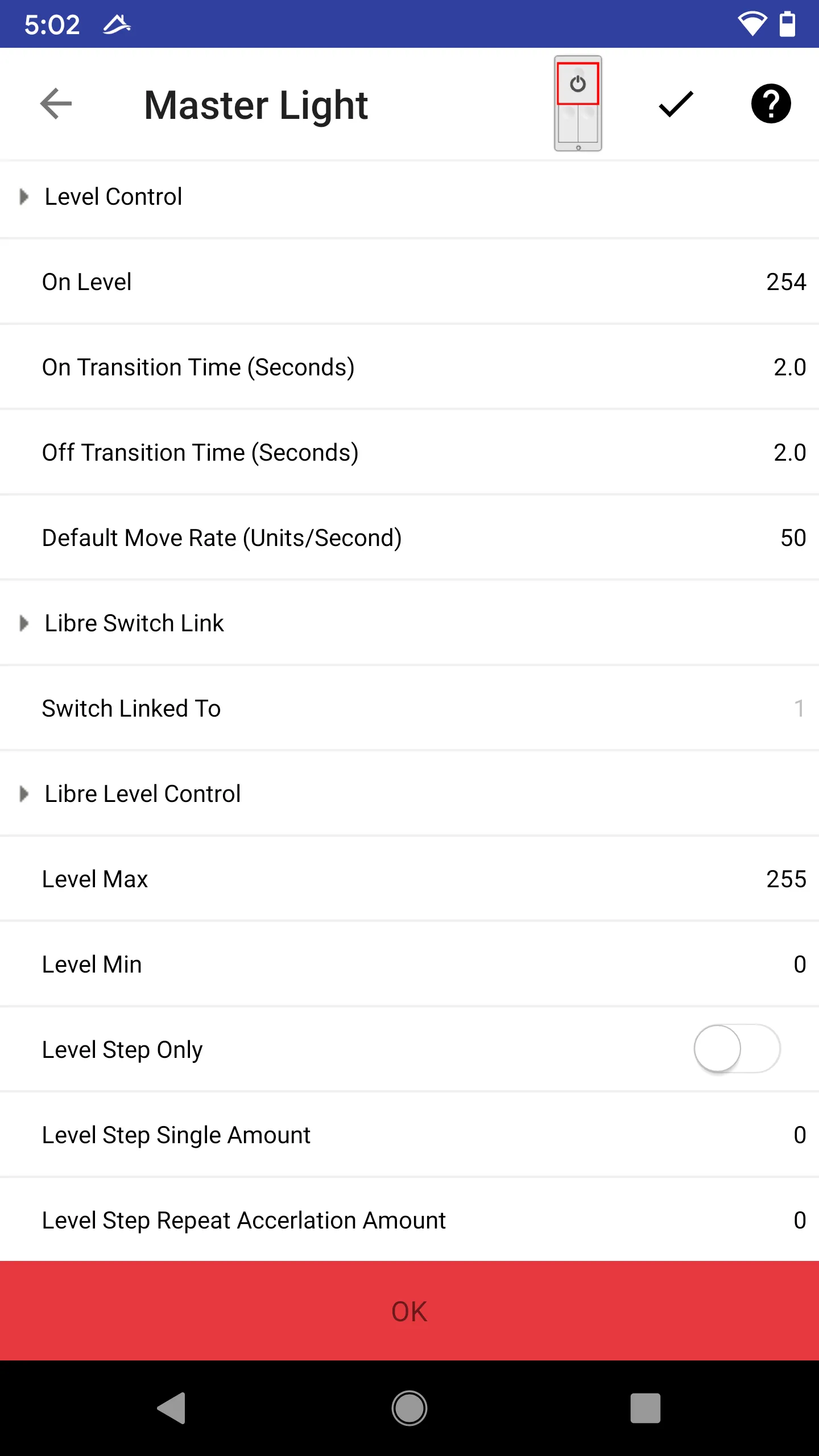
 Remove Hornet Devices from System
Remove Hornet Devices from System