Add In-wall Devices
In-wall devices include switches and dimmers, single button or multiple buttons.
Wiring the Device
Please refer to the user manual to correctly wire the device.
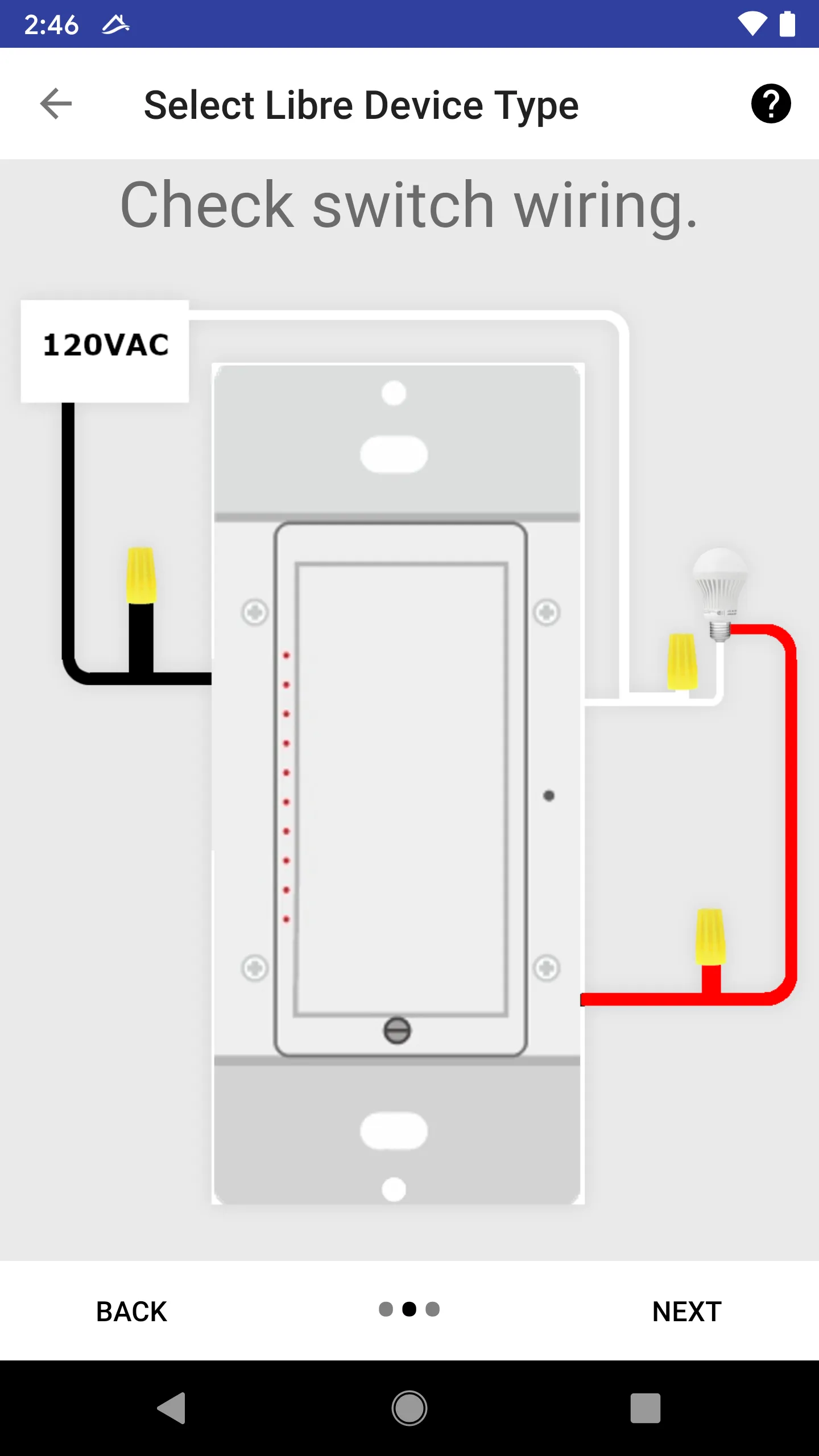
Searching Device
Follow the on-screen prompt, press any button on the switch.
For recovery, first, remove the faceplate, then use a paperclip pin to press the reset button as shown on the screen.
Wait for about 30 seconds, the joining device shall appear on the list.
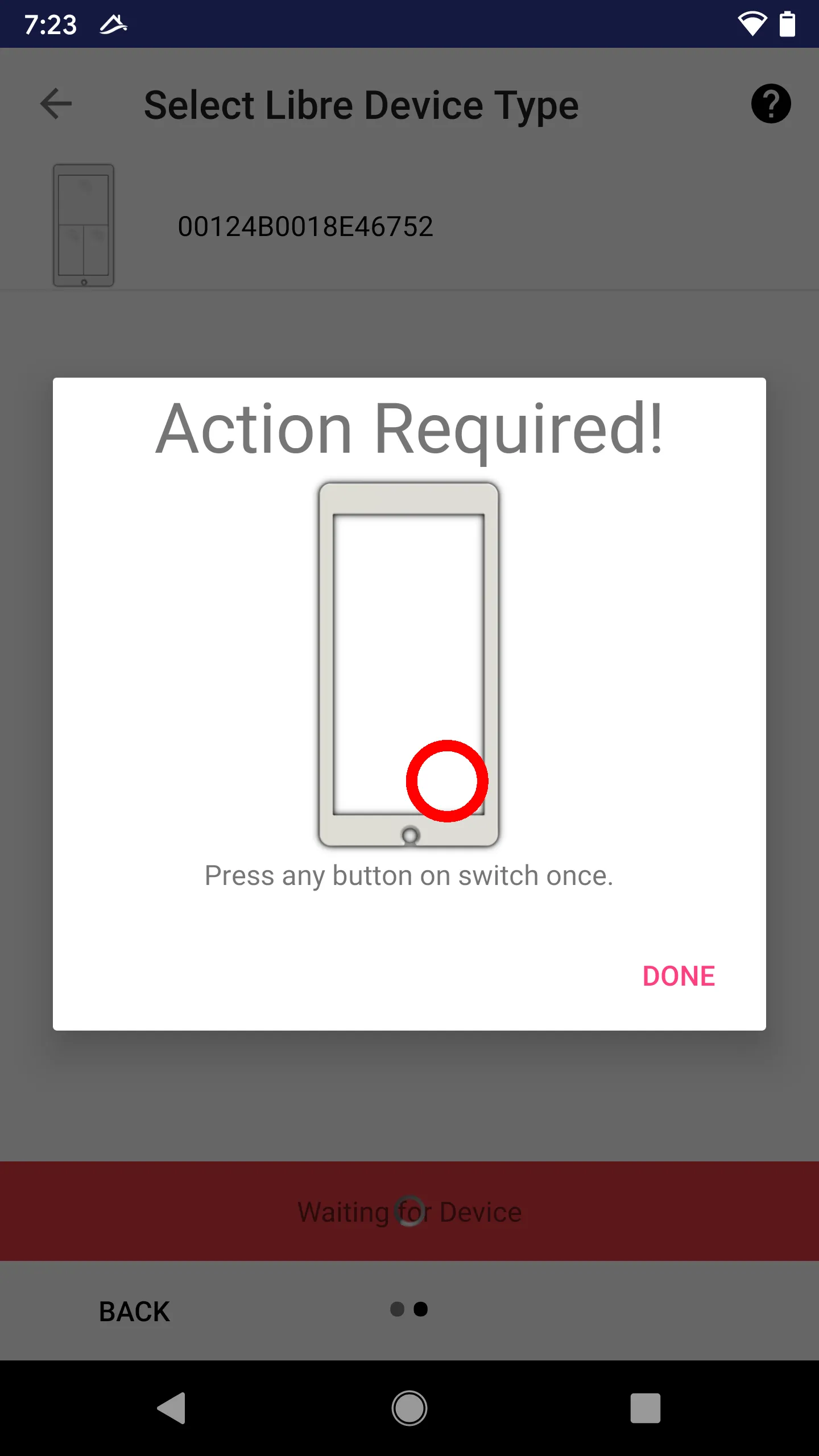
Troubleshoot
If the device is not found in about 30 seconds, “action required” will prompt again.
Choose Join Device
If the device is successfully found, the picture of the device shall show up on the list. Choose the device from the list.
Follow Prompt Again
Once a device is chosen, you may be asked to press the button again (repeating the discovery process).
Join in Progress
If the “Join Accept” signal is successfully sent to the device, the status will show up on the progress screen.
For example, in the screenshot below, the new device (a multiple button dimmer) is joining through a device with the name “Front Yard”, and the current status is “Waiting for TC link key”.
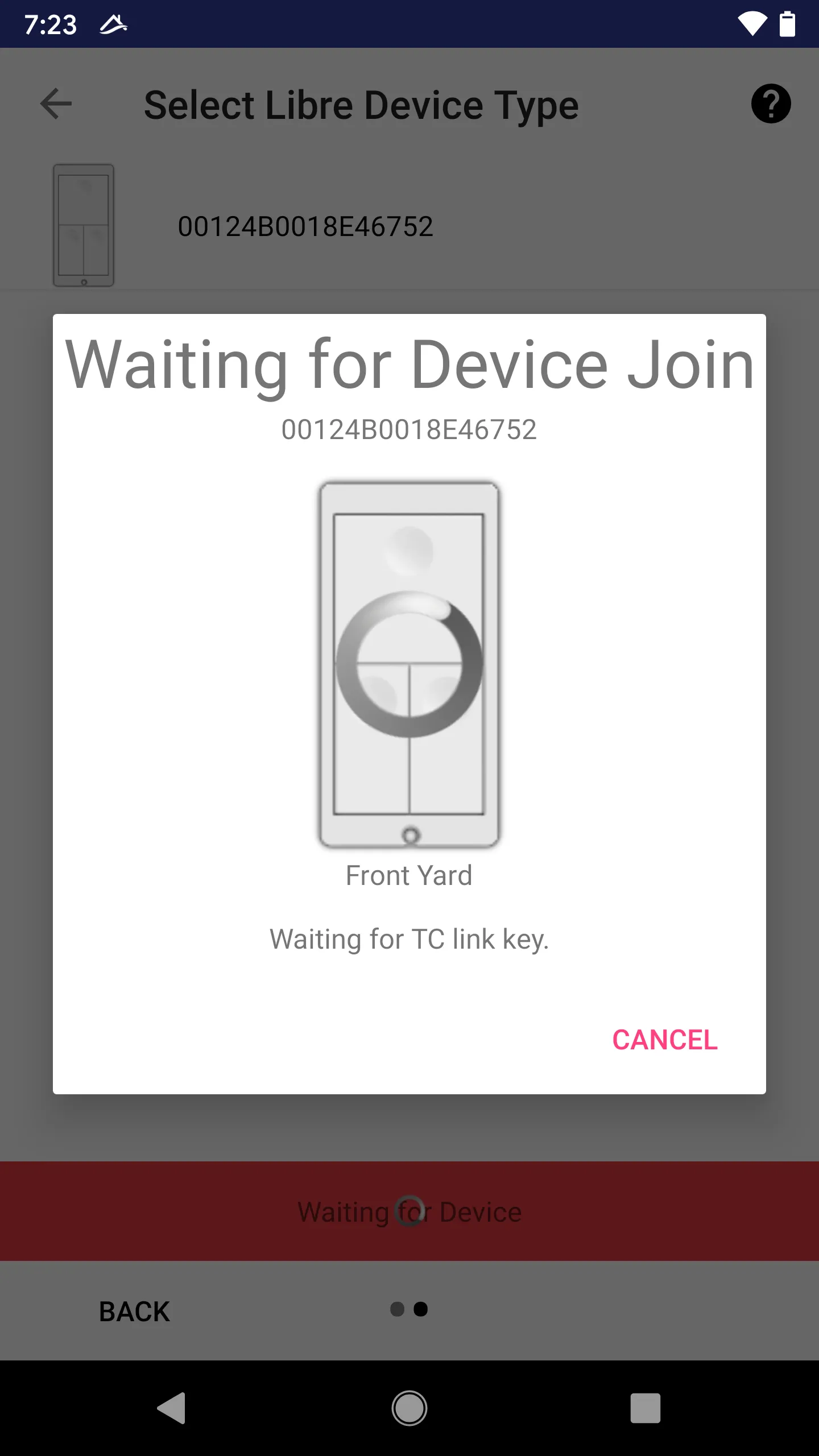
Be Patient
The join progress, including encryption key exchange and device information query, may take about 2 minutes. Please be patient and wait!
Join Success
Once the join process is completed successfully, the user is required to give the device a name and an icon.
Read “Device Name & Icon” for more details.