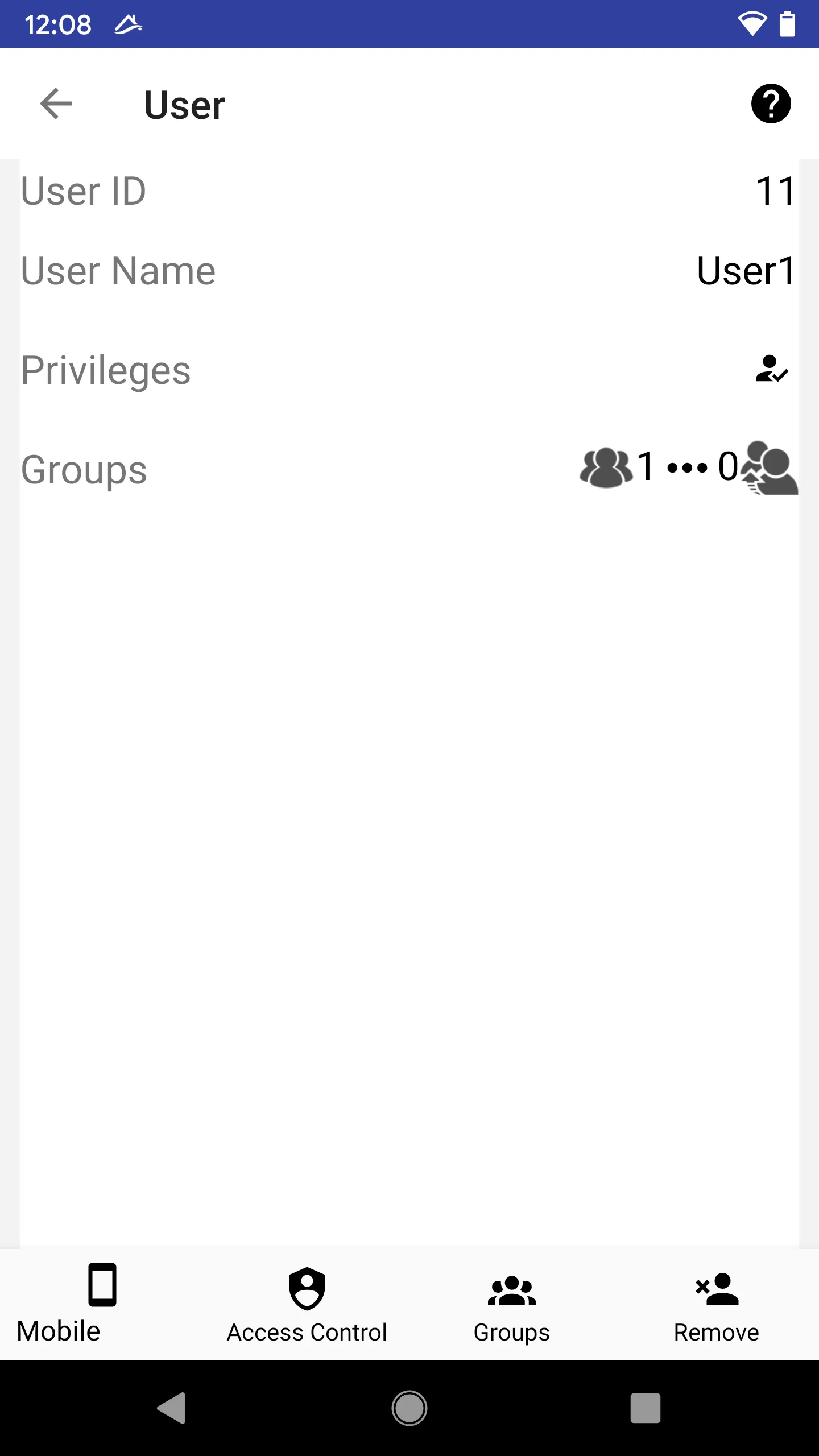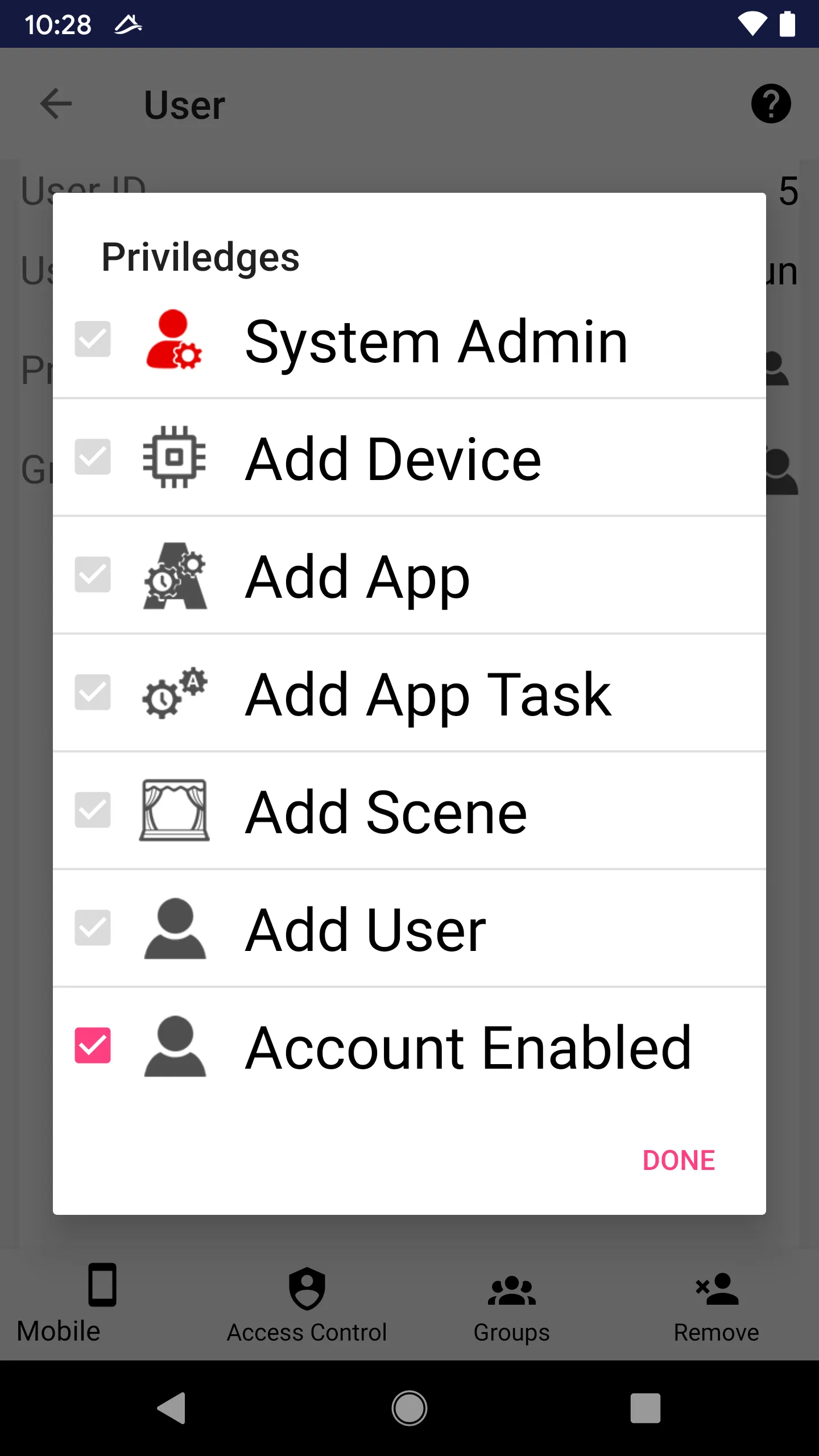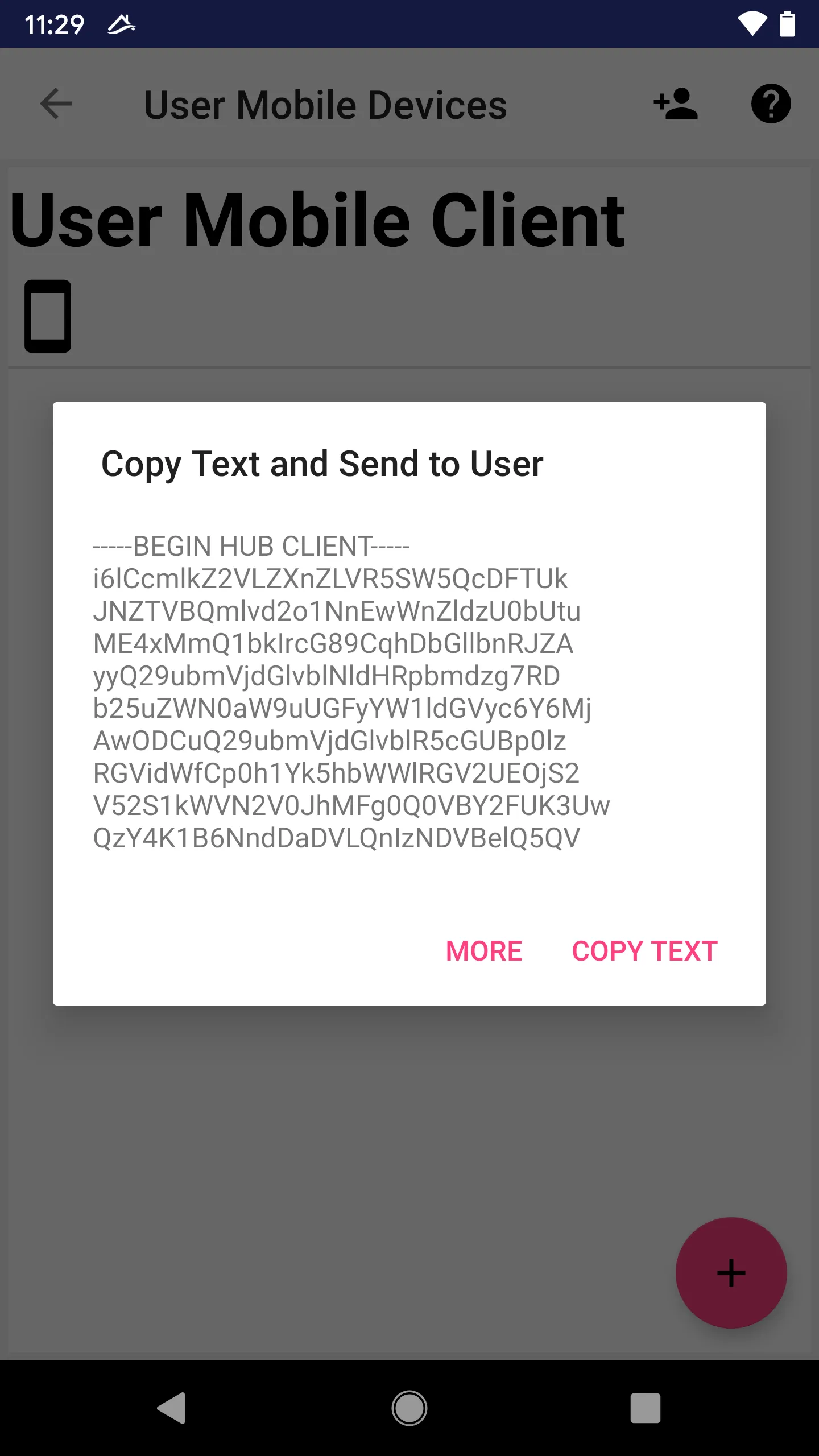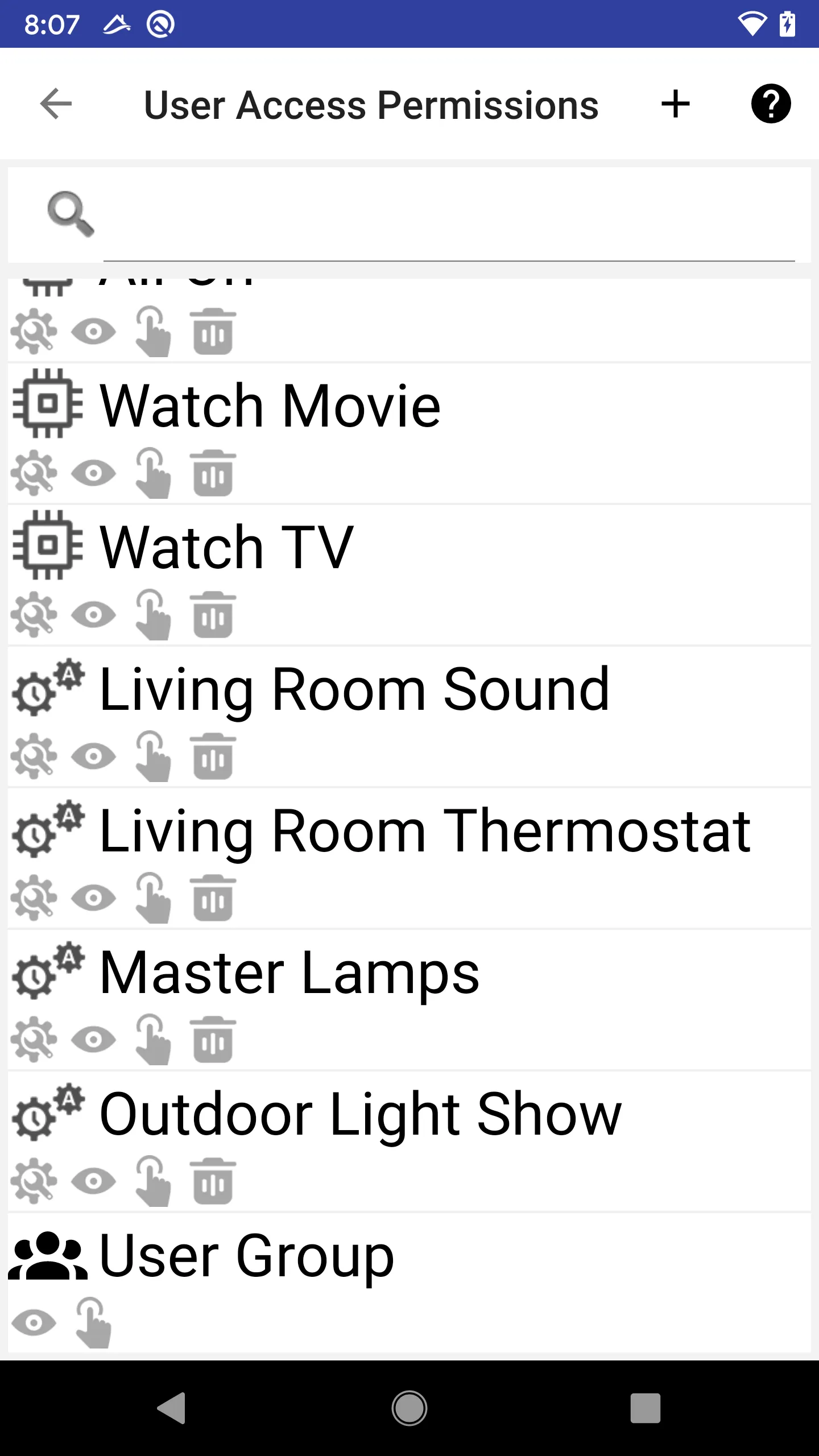Manage User
Privileges
A user may have a set of privileges. For more information, read “User/Group Privileges”.
Press the “Privileges” row (3rd row from top) to edit it.
Groups 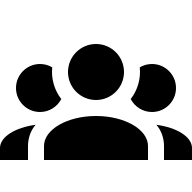
A user may belong to one or more groups.
Press 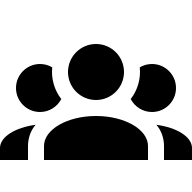 “Groups” button at the bottom to manage user groups.
“Groups” button at the bottom to manage user groups.
- The user inherits all privileges and accesses from all parent groups.
- If the “Account Enabled” is disabled on any parent group, the user’s account is disabled.
Mobile Device Access 
 “Mobile” button is at the bottom of the screen.
“Mobile” button is at the bottom of the screen.
Each mobile device of the user has to be individually granted access with unique encryption keys.
Admin can add, remove or rename a user’s mobile device.
Read Manage Mobile Device Access for more details.
Add New Mobile Device Access
Admin can add new mobile device.
Once a user is added, a mobile device access token is automatically created.
Copy and send the text to the user via a secure channel, the user can then use this account through their smartphone App.
After the user accepts the access token text from a new mobile device, the encryption keys will be renewed so that the old text is invalidated.
Note, one user account can have only one new mobile access token pending.
Access Control 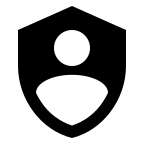
Press 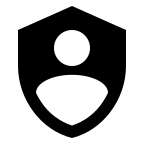 “Access Control” button at the bottom to manage access control list of the user.
“Access Control” button at the bottom to manage access control list of the user.
Note the list can be quite long. It includes all Libertas-things.
- Devices
- Logical Devices
- Apps
- Tasks
- Users
Read “Accesses Control” for more details.
Remove User 
 “Remove User” button is at the bottom of the screen.
“Remove User” button is at the bottom of the screen.
A user can remove self from the system.
Screenshots