Task Editor
Libertas features unified UI for editing Tasks, the Task Editor.
The user interface of the task editor is extremely intuitive. In this chapter we will intriduce the common building blocks of Task Editor.
The screenshot below is a task of a sprinkler scheduler.
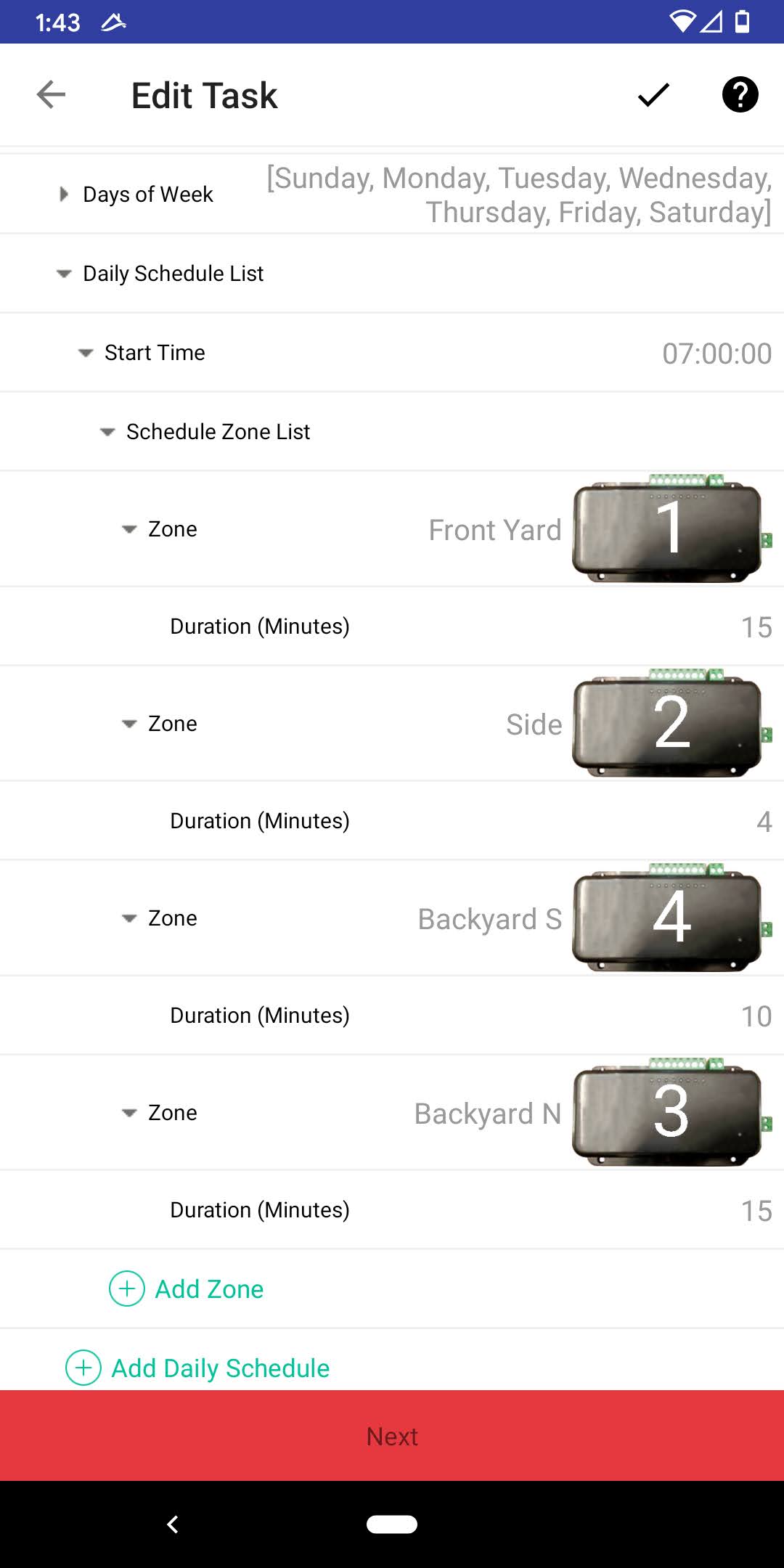
It’s All about Data
Our patented technology enables users to create App tasks with complex data, in an extremely intuitive way!
Managing List
One common structure is a “List” structure.
List is basically an array of repeating items. User can add new item, delete existing item and reorder items.
List Item Add Button
In the screenshot above, their are two “Add” buttons on the bottom of the screen, “Add Zone” or “Add Daily Schedule”. Pressing the corresponding button will add a new “Zone” item or “Daily Schedule” item.
Table and Properties
In the example above, a “Zone” has an extra property, “Duration”.
This structure is called “Table” in Libertas. A table is a collection of items. Table item can be of any type. It can even be another Table or a List.
We call the sub-items within a table “Properties”.
In above example, it is intuitive. The “Duration” property means how man minutes the system shall water that zone before “processing” the next zone.
Item Operation
Long pressing an item on screen will bring out pop up menu. Depending on the type of node, the menu may be slightly different.
Below is pop up menu. Because the item is within a List (array), there are options od “Move Up” and “Move Down” to move the item within the list.
“Remove” will remove the item from the List.
If the node is parent node of a List or Table, “Collapse” or “Expand” will hide or show the child nodes.
“Help” will pop up a help window with additional helping information about the node.
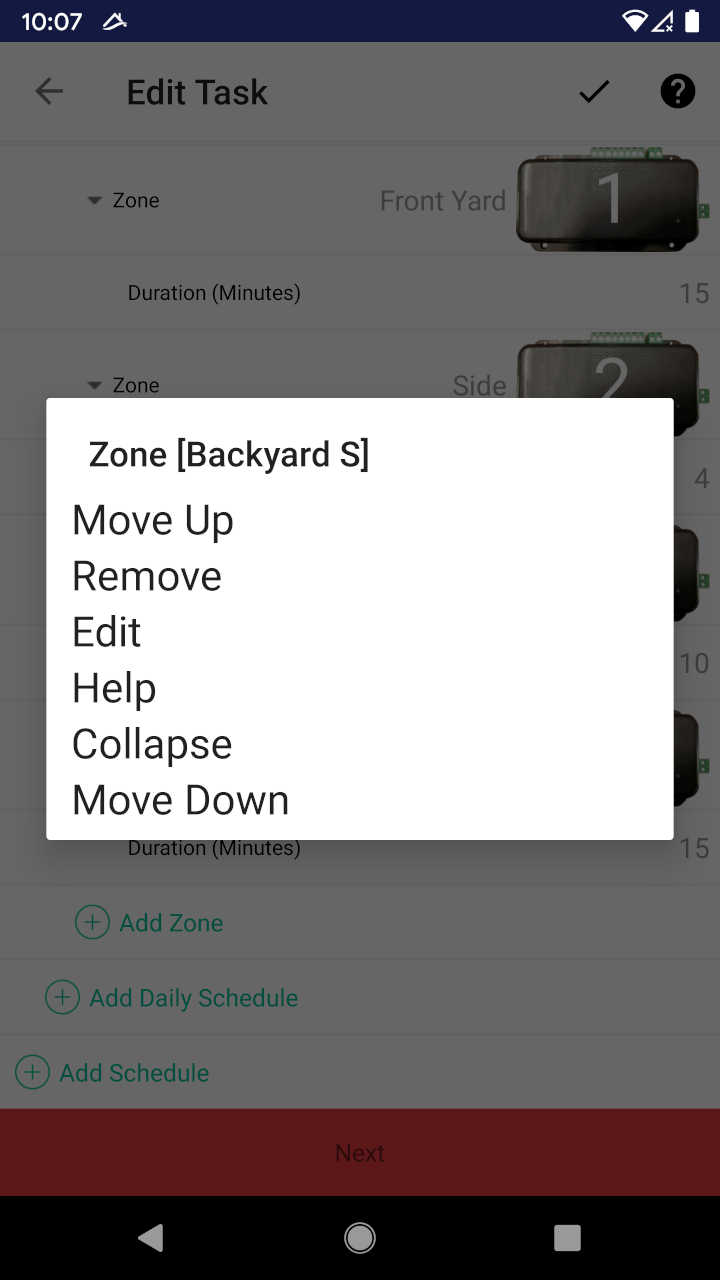
Tree Structure
Task UI is just a presentation of intuitive tree structures for the specific task.
Other Common Task UI Elements
Number Wheel
A number may be edited using a wheel. If the number has a range, a percentage value may be presented.
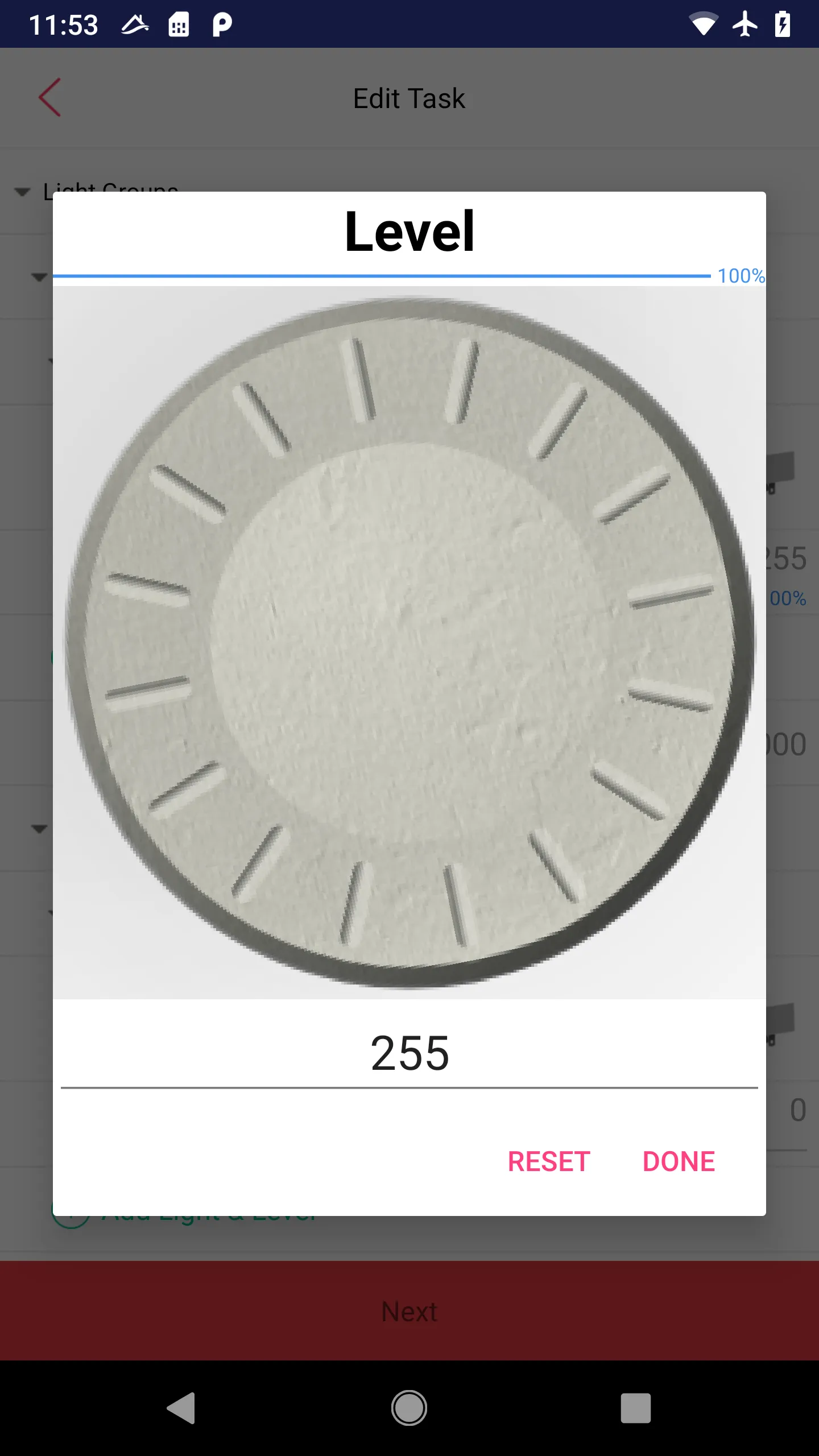
Optional Value
A data point may be “optional”. User may choose to “create” a value, or “remove” existing value.
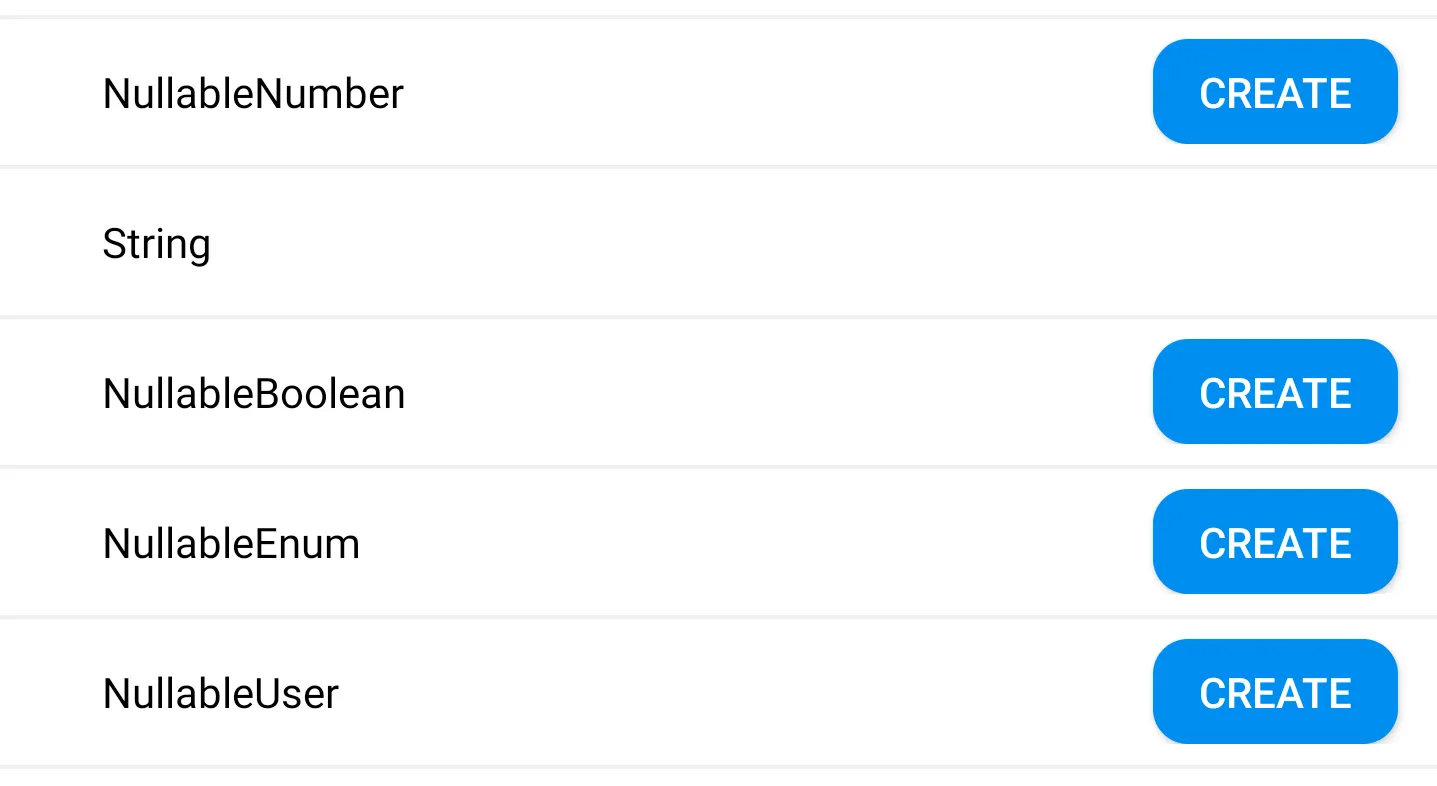
Single or Multiple Choices
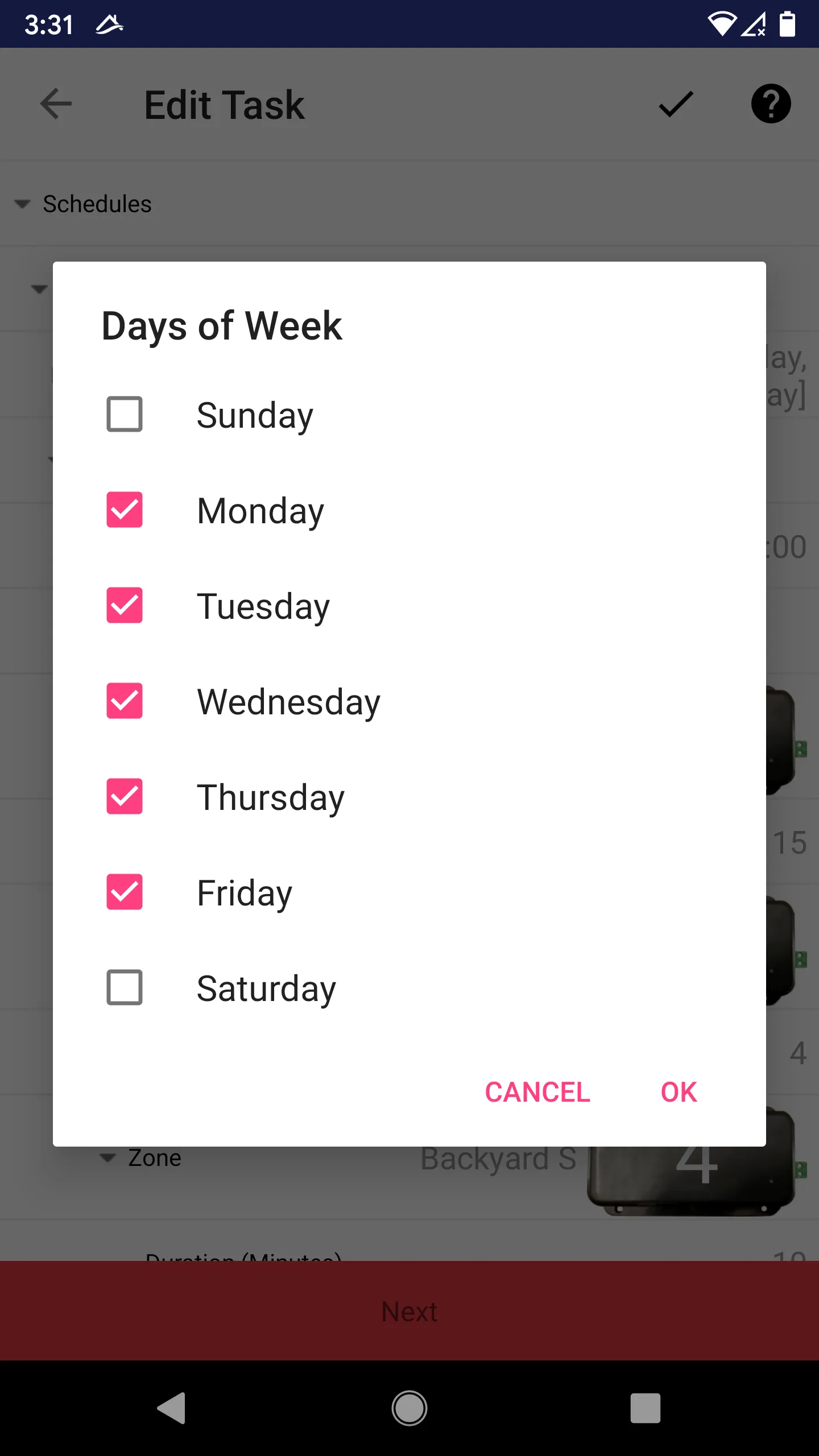
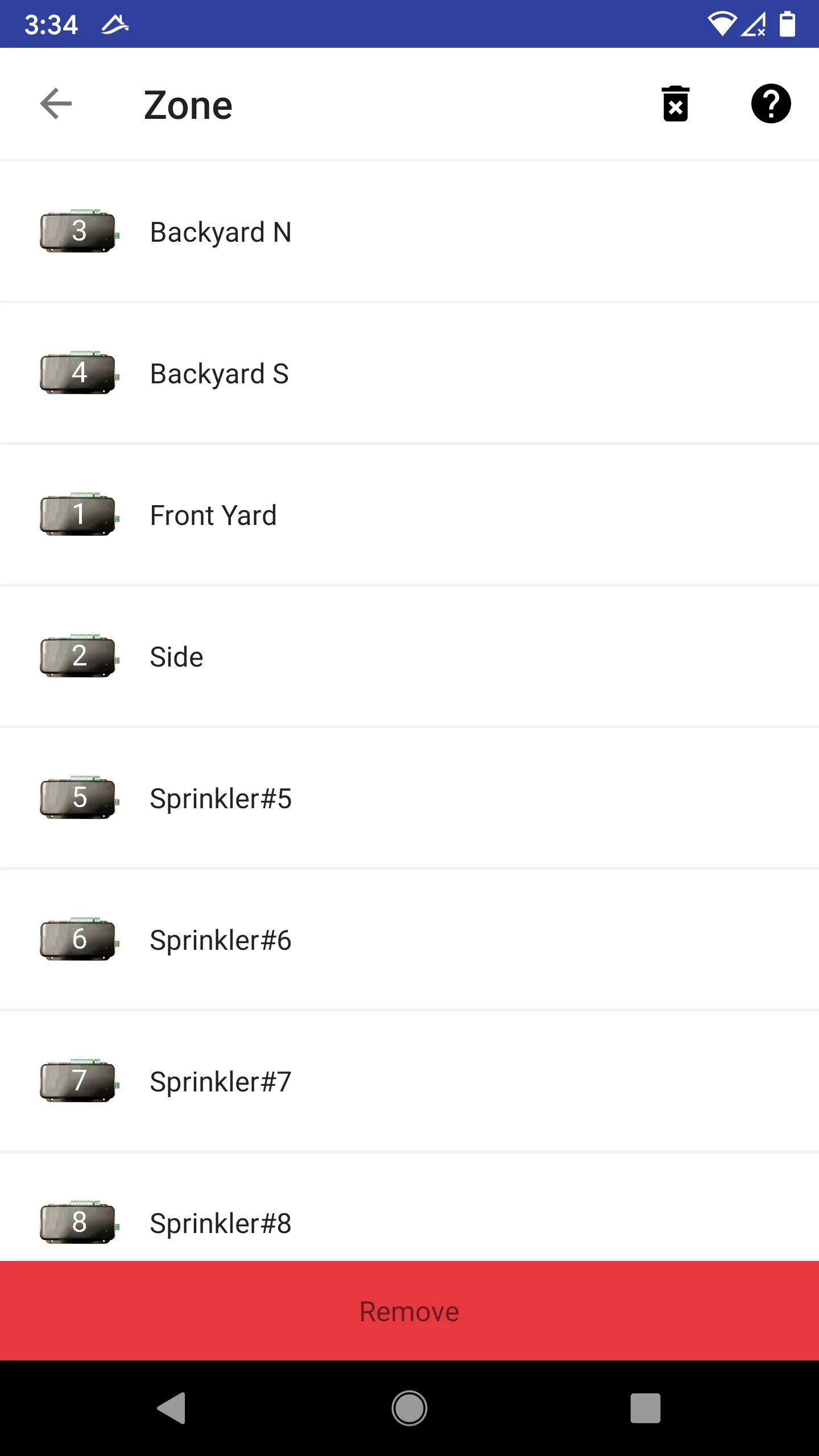
Other Elements
There are other data types, such as Time, Date, on/off. They are very intuitive.
More Examples
Check out the examples below to learn our built-in Apps.